Remove Unwanted Objects from Photo is a process that everyone is curious about today. Actually, it’s very easy to delete objects from the photo. But everyone thinks it is very difficult and it is growing in everyone’s eyes. Thanks to the method I will explain in this article, you will be able to delete unwanted objects from the photo very easily.
Removing Unwanted Objects from Photo
Removing Unwanted Objects from Photo allows us to achieve a simpler and neater look. For example, you have taken a photo on the beach, but you do not share it thanks to the floating crowd in the background. Or you took a single photo of the food you made and there were crumbs on the table, on the plate. In all such cases, deleting objects from the photo works for us.
Among the Instagram Photo Editing Applications, the most curious ones are the applications that allow deleting objects from the photo.
To remove unwanted from photo, you just need to follow the below steps. You can easily delete objects from the photo by choosing one of the few applications I will give you. And it’s all free. Here are the steps:
Deleting Objects from Photo with Picsart
Object deletion with the Picsart application allows you to delete with minimal disruption. Thanks to the free clone feature, it allows you to choose which part of the photo will replace the deleted object. In this way, errors are minimized. Picsart is an application where you can delete objects from the photo in the most meticulous and professional way, free of charge.
- Download the Picsart app.
- Press Clone from the Tools icon at the bottom left.
- Increase the opacity and sharpness values of the clone brush.
- Choose a flat floor. The floor where you put the brush comes to the place to be deleted from the photo. Choose a suitable floor for it.
- Next, drag the brush on the desired area to be deleted. The first place you choose will come over these fields as a clone.
That’s how easy it is. I recommend watching our YouTube video to see it in action.
Deleting Objects from Photo with Snapseed
With the Snapseed application, you can remove unwanted objects from the photo for free. However, malfunctions occur in processes that require a lot of detail and meticulous work. The best result of deletion of this application; It allows you to remove excess objects in mixed areas such as the beach, sands, sea, stones, trees. It also works well for plain photos such as flat ground and sky. I recommend you to remove unwanted objects from photos with Snapseed in such photos.
- Get the Snapseed app first.
- Then open the photo you will edit by saying “Open”.
- Then select the “Improvement” option from the “Tools” section below.
- Choose redundant places with small touches. Selected regions turn red and disappear.
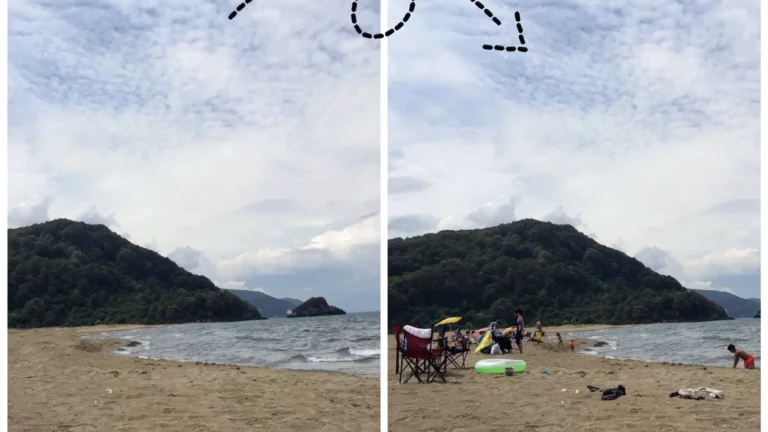

One thought on “Remove Unwanted Objects”